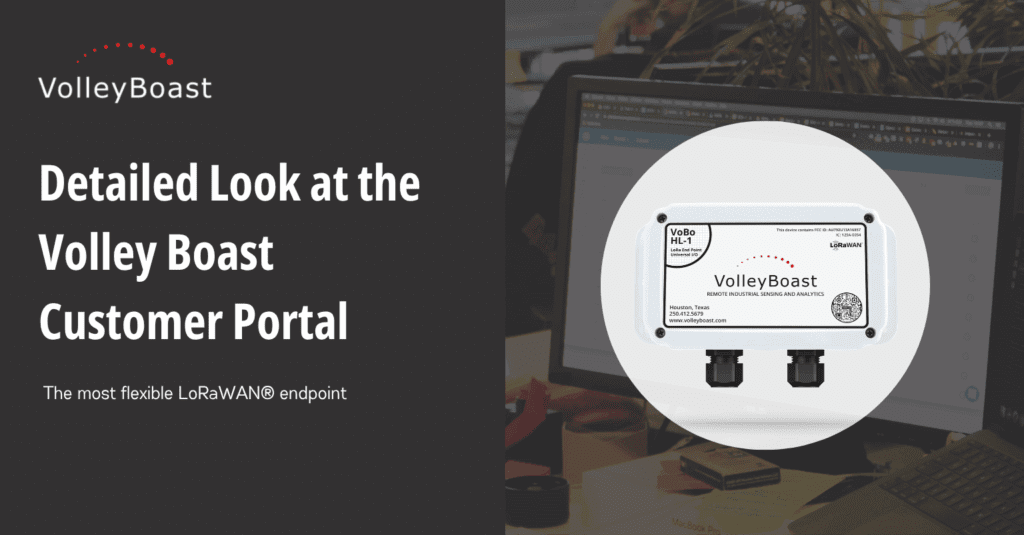The Volley Boast Customer Portal is designed to make using your VoBo devices easier, smarter, and more efficient. Whether you’re configuring devices, decoding payloads, or accessing documentation, the customer portal serves as a one-stop hub for tools, support, and resources. In this article, we’ll walk through every section of the customer portal so you can make the most of what it offers.
Where to Find the Customer Portal
To find the Volley Boast Customer Portal, click the Portal Login link next to the blog link at the top right of the page.
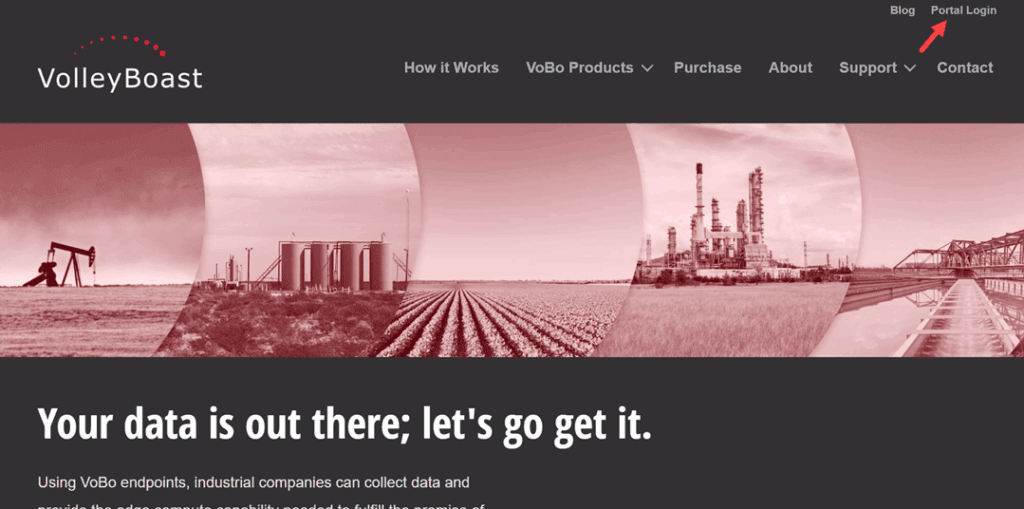
Enter your login information or select Register to create an account.
You’ll be taken to the home page of the customer portal.
1. Home

The customer portal’s home page provides links to all the other pages within the portal. Features include:
1. Sidebar Menu – A main menu to help you navigate through the portal. You can open or collapse this menu by clicking the hamburger menu icon. This menu appears on every page of the portal.
2. Contact – Provides a link to the VoBo Help Desk, where you can submit a support ticket and get help with your VoBo.
3. Portal Map – Includes links and descriptions of each section within the portal. The links include:
- Tools
- Documentation
- Downloads
- Notices
- VoBo Help Desk
- Account Information
The home page provides an easy way to get where you want as quickly as possible.
2. Tools
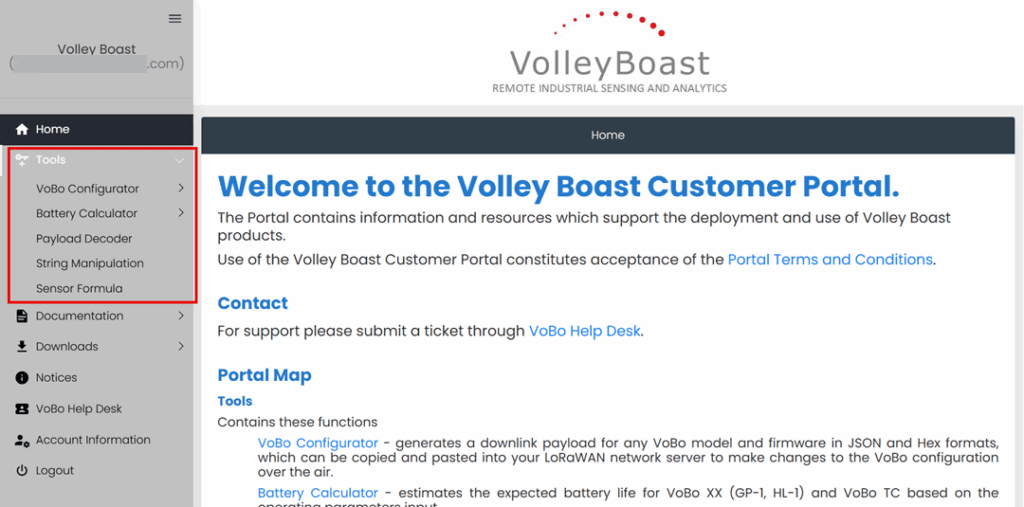
The Tools menu contains five sections. Click the one you want to open the tool.
VoBo Configurator
The VoBo Configurator creates a downlink payload that you can copy and paste into your LoRaWAN® network server to make changes to the VoBo configuration over the air. Choose any VoBo model and firmware, and the downlink message will be generated at the bottom of the page in JSON, Hex, and Base64 formats. It can generate downlink commands for VoBo XX (which covers the VoBo GP-1 and HL-1), VoBo TC, and VoBo XP.
The VoBo Configurator for VoBo XX (GP-1 and HL-1) requires you to choose the firmware version and LoRaWAN® channel plan. Once the firmware and channel plan are selected, the device configuration parameters, Modbus configuration, Modbus group configuration, Modbus slot configuration, VoBo sync, sensor data transmissions, engineering units, and trigger downlinks can be selected.

If the VoBo TC is selected, the parameters for configuring thermocouples are available to select.

If the VoBo XP is selected, parameters for general settings, pulse count, relay driver configuration, transmit encodings, and analog channels are available for selection.
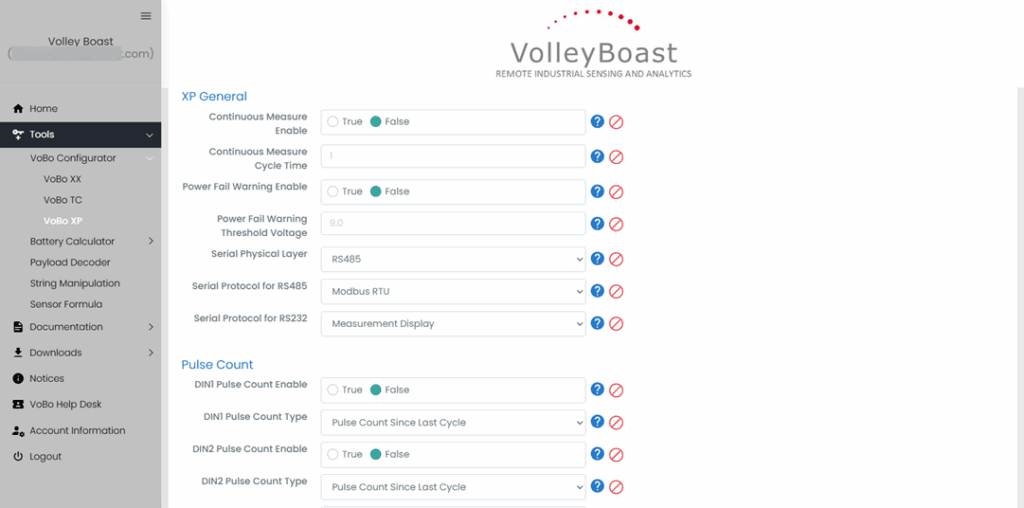
The tool is easy to use. Most options include drop-down or true/false selections with a default option already selected. Options with fields include a suggested choice. All include tooltips as a question mark icon that provides information when hovered over. You can add or remove any selection by selecting the red “do not” icon. All selections are disabled by default. Changing a parameter will add that downlink to the payload downlink message. If more than 2 or 3 parameters are selected, it may take more than one downlink to make the changes. The tool will display more than one downlink message if multiple downlinks are required.

Battery Calculator
The Battery Calculator estimates the expected battery life for VoBo XX (GP-1 and HL-1) and VoBo TC based on the operating parameters you select. Choose the inputs by entering data into the fields, and then see the results. The calculator also includes tooltips.
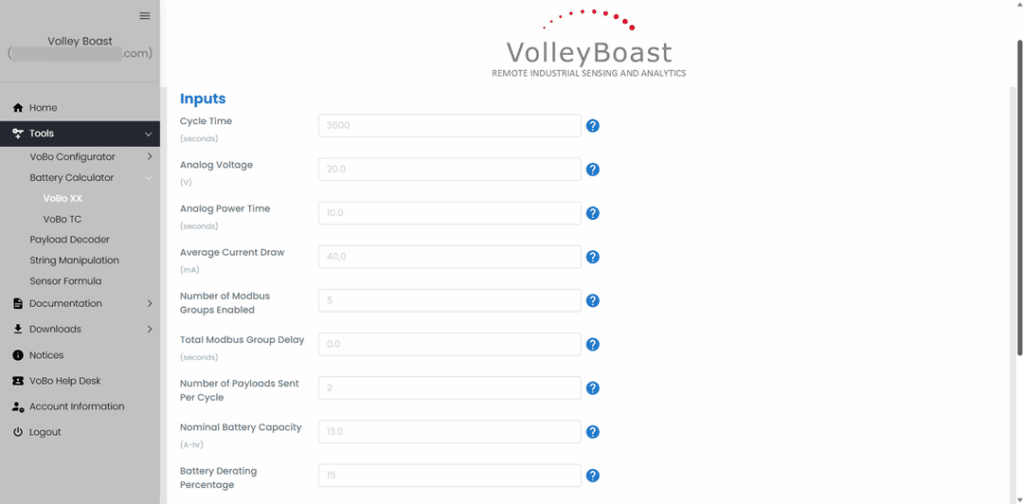
VoBo XX has 9 parameters, including Modbus, while VoBo TC has 5, focusing on thermocouples as seen in the image below.

Payload Decoder
The Payload Decoder manually decodes a Hex or Base64 payload when it’s pasted into the field. It also includes a link to the JavaScript decoder, which links to the Public Downloads section of the customer portal. Enter the payload code, choose between Hex and Base64, and then select the FPort from the dropdown list. Select Decode when you’ve made your choices. The result will appear at the bottom of the screen.

String Manipulation
The String Manipulation tool modifies a string that you’ve pasted into the field. This is especially handy for device keys. Change all letters to lower case or upper case and remove special characters. Enter the string, choose the result you want, and copy the string.
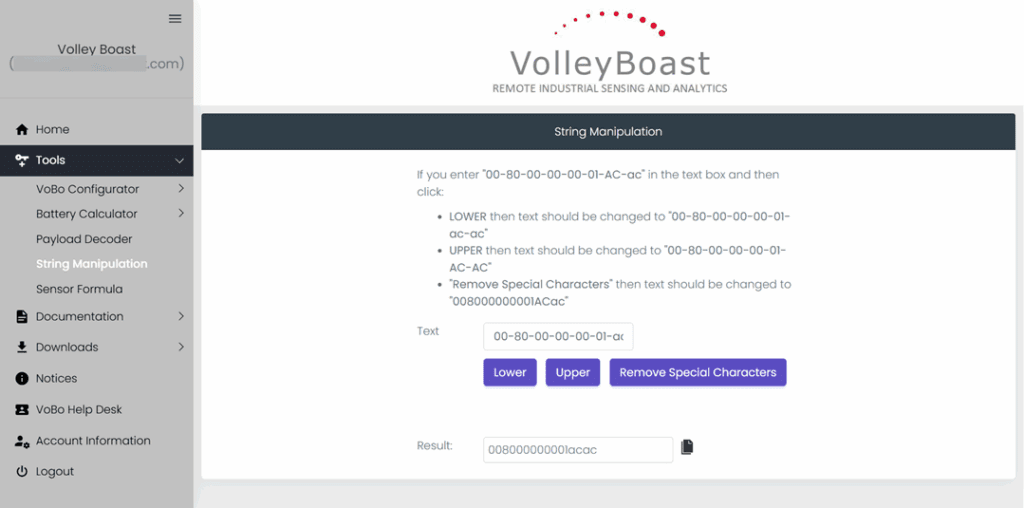
Sensor Formula
The Sensor Formula tool generates the formula to convert the raw ADC counts from your VoBo’s analog inputs into the sensor’s engineering unit output. VoBo has an option to do the conversion on board and output engineering units, but there are situations where it may be desirable to transmit ADC counts and do the conversion in post-processing. Select from analog 4-20mA, 0-5V, and 0-10V from the dropdown box. For testing, an ADC value can be input to generate an engineering unit value.

Each option has different fields. Once you’ve made your selection, enter the data into the fields.

The tool creates the formula for you. Simply copy the formula to use with your VoBo’s post-processing.
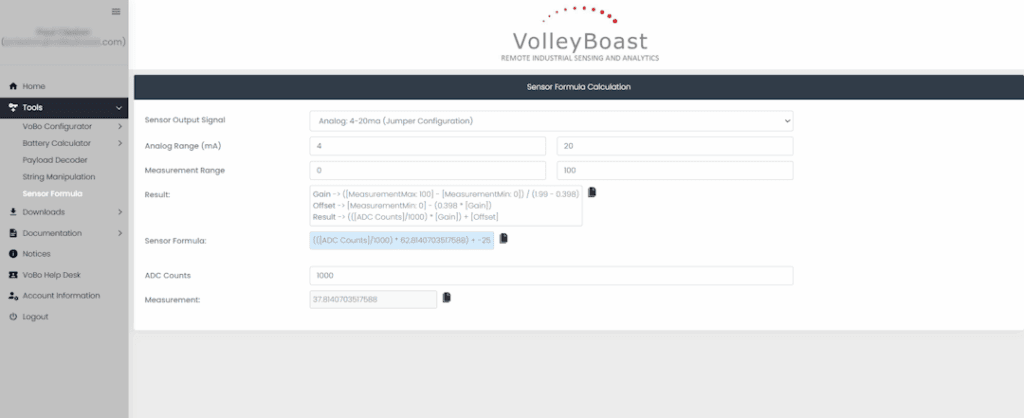
3. Documentation
Documentation contains links to the terms and conditions (under General), product documentation (Products), and certifications (Certificates). Each tab contains links that open PDFs. It’s sorted by the product, so they’re easy to find. Get the datasheets, installation manuals, user guides, configuration downlinks, trigger downloads, firmware information, and more. The image below shows the links for product documentation.

4. Downloads
The Downloads tab includes two sections: one for public downloads and one for private downloads.
Public Downloads
The Public Downloads tab contains the Payload Decoder downloadable files and links to the VoBoConfig Tool, along with its quick start guide. As the name implies, these downloads are available to everyone with a customer portal account.

Private Downloads
Private Downloads is the system implemented to securely deliver VoBo device keys. Portal account users are linked to orders, which provide access to the device keys in those orders. Search for the device keys by selecting how you are going to search, by serial number or DevEUI, and then enter the search value. If no value is returned, the order may be before implementing the system and will have to be recovered manually by Volley Boast.

5. Notices
Important notifications about VoBo products and firmware appear in this tab. Also on the page is a link to the help desk, where you can find more information.

6. VoBo Help Desk
The VoBo Help Desk is the ticketing system for customer inquiries. Create and view your support tickets, see the responses, and access the knowledge base where you can search for articles containing the information you need.

7. Account Information
Account Information is the page where you can edit your user account information and change your password. It includes tabs for Customer Info, Profile, and Users.
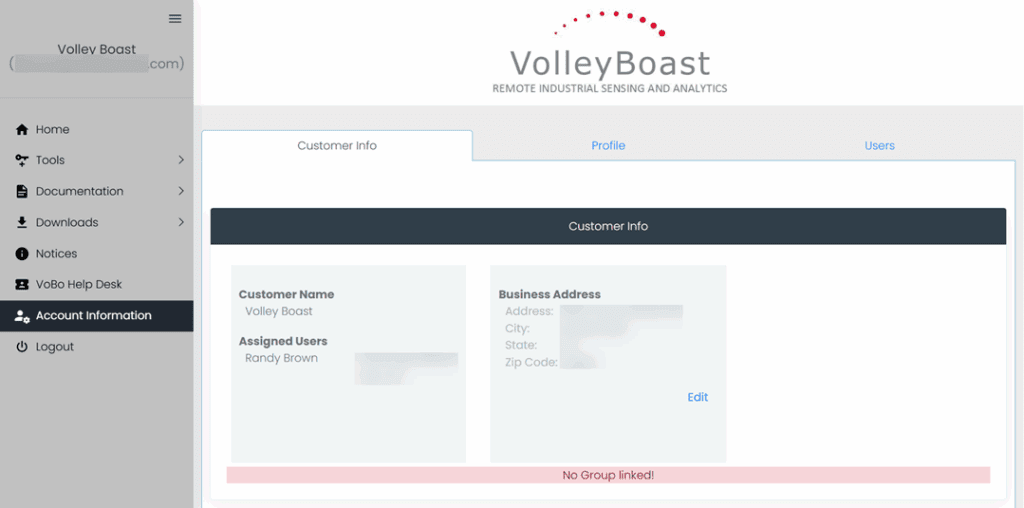
Conclusion
From configuration tools and documentation to personalized downloads and direct support, the Volley Boast Customer Portal brings everything you need into one convenient location. This ensures you always have quick access to useful tools and helps you keep your VoBo devices running smoothly. If you have questions or need assistance, you can find it in the customer portal.